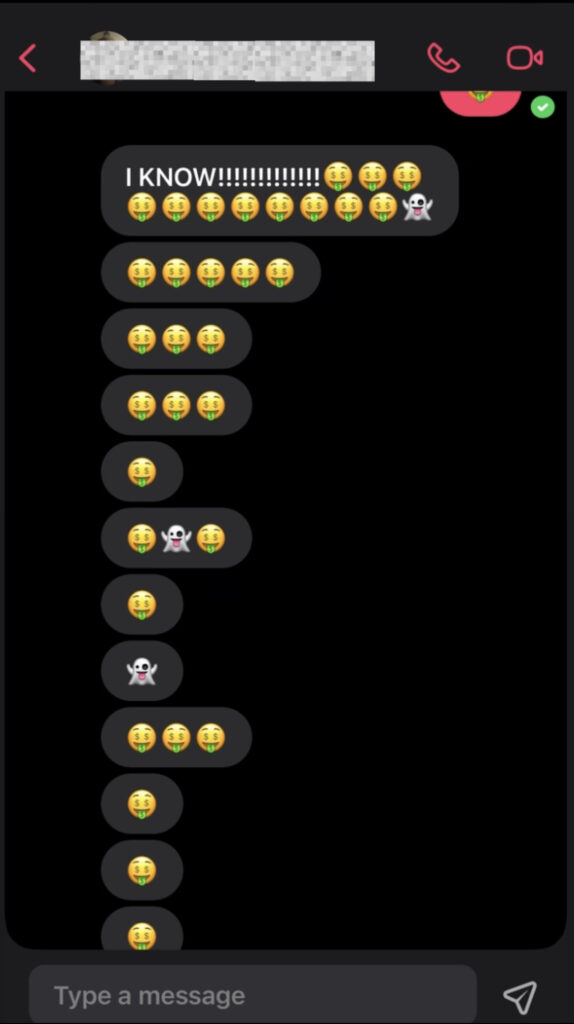JusTalk App Recommendation
As my child has turned into a tween, his friendships have grown both in number, and importance. When kids are little, parents are the planners and the instigators of their child’s social life. That was always something I did—arranging playdates, talking to other parents about visits, organizing the birthday parties etc. But now my tween is taking a bigger role in his social life—as he should. And that means he needs his own way to communicate, without me as the planner and instigator.
For over a year he’s been communicating with friends independently–through gaming. Platforms like Animal Crossing and Fortnite have been a way to keep in touch with friends. But not all his friends play those games, and now that it’s summer vacation he needs more ways to talk.
I had been looking into kid-friendly chat options more lately when I heard about from my sister-in-law. We want the cousins to talk to each other, and this is an ideal method.
JusTalk is found on Google Play, the App Store and Amazon. I’m using the free version, but there’s a paid version with more controls under one cell number.
Here’s how JusTalk Kids works:
1. Download the app on a device. This could be a phone, tablet or even on a desktop.
2. Create a username and password. Save the password and don’t share it with your child.
3. Find other kids to talk to. Type in a username or scan QR code that can be generated through the app and shared. You must have the username or QR code to add someone, and they have to agree to talk before you can begin chatting.
4. Keep the password private. If you’re using the free version, make sure you keep that password private because that can allow you restrict chatting and “friends” you may not want your child talking to.
5. Chat! The chat function on JusTalk Kids has emoji, mini videos, sound recordings and a drawing function. My kid likes the drawing function where you can send a drawing to someone or draw on a photograph.
6. Try out other functions. There’s a fun function where kids can video chat and play a game simultaneously. There’s also a small number of kid-friendly videos available on the app.
Some caveats:
● If you don’t have the paid version and want to see your child’s messages, you’ll need to login under their account, or just view their device. The paid parent account allows easier access to the child’s messages.
● You may want to create your own separate parent account. This is what I did so I can chat online with my kid.
● There can be issues of the account logging off automatically, which means you may need to put in the password again.